Lesson Objective
Participants will know how to manage the security of their devices, applications, often known as apps, and passwords.
Participants will know how to manage the security of their devices, applications, often known as apps, and passwords.

Ready?
Begin Lesson
Your personal devices, such as cell phones, laptops and smartwatches are powerful tools for communicating with others, connecting to the internet and engaging in life in the digital age. Because these devices can contain so much personal information, it is important to treat them with care.
Safety and security tips for personal devices: Know what’s on your device
Think about the following:
Lock your device using whatever security methods are available (for example, face ID, fingerprint, numerical pin, password). And when multiple methods are available to you, be thoughtful when balancing security and convenience to your preferences.
Be careful who you give access to your personal devices
Think about the following:
Shared devices include devices at home or in an office setting where multiple people use the same device. Public devices include devices in a public location, such as an internet cafe, public library or school computer lab. Shared and public devices require additional safety and security considerations.
Safety and security tips for shared devices:
Safety and security tips for public devices:
A wireless network is how most people access the internet. It is a computer network that uses wireless data connections between network nodes. Your personal wireless network is a valuable resource for connecting to the internet. However, it also presents additional security considerations.
Safety and security tips for personal wireless networks:
Encryption scrambles the information you send into a code so that it’s not accessible to others. Using encryption is the most effective way to secure your network from intruders.
Think about the following:
Enable network encryption and ensure your connections to websites are encrypted, too. Secure communications over the internet take place in different ways, but we can simplify them into two categories for purposes of this module:
Some may be familiar with the difference between HTTP and HTTPS, namely that the latter is secure and sometimes shows a green lock icon in your browser URL bar, which lets you know your connection is likely safe and secure, whereas the former is not encrypted and anything you send will be in plaintext. But not everything you do on the internet is going to be secure in that way, and sometimes that’s also the case when devices on your home network are communicating with each other.
Keep your router’s software up-to-date. For additional layers of security, practice turning on content filtering or blocking certain downloads
Public wireless networks are convenient, but present additional security risks since they are open to the public.
Consider the following safety and security tips for public wireless networks:
The only true way to be safe on a public wireless network is to utilize a VPN connection, which simulates a private encrypted network.
Public USB charging stations can also be a security risk, as cables and USB charging ports can contain malware and potentially access data on charging devices. This tactic is called juice jacking. You can avoid juice jacking by using a charger supplied by your device's manufacturer (and not a spurious one which could be potentially infected with malware) plugged into an AC power outlet, using a charging cable with no data connection or using a portable charger.
An application is “a program that performs a particular task or set of tasks.” Applications can be for desktop or laptop computers, tablets and mobile devices.
An app is an application as downloaded by a user to a mobile device. To be safe, only download applications from reputable vendors.
Pay close attention to privacy and security settings for any new applications that you install.
Some applications may allow third-party applications access to your account information. This can make your experience online more integrated and convenient but can potentially compromise your privacy. If you do not want third-party applications to access your information, you can opt out, but you may lose access to features and functions.
A web browser (such as Chrome, Firefox, Safari) is an application that gives you access to the internet. There are many considerations to think about when browsing the web.
Some safety and security considerations when browsing the web:
If you see https:// at the beginning of a web address (instead of http://), this means the session between the browser you are using and the web server is encrypted. Some web browsers also include a padlock icon at the beginning of an encrypted web address.
When a website is encrypted, that means the data and information on the site is protected from being viewed by third parties. However, an encrypted website does not mean the website itself is legitimate, so you should always carefully review the content of a website before sharing any personally identifiable information (see Privacy Module).
Be sure to update your web browser(s) regularly to help protect against security risks from outdated software.
If you are in doubt about whether a website is legitimate,
it is better to be safe. Try doing a web search for that website to find out more information about whether or not it is a legitimate or reliable website before deciding what to do next.
Cookies are small text files that uniquely identify your browser or device. Cookies allow an application or website to know specific information about your browser or device, including if you have previously visited the site or used the service.
Applications and websites use cookies for a variety of purposes, including:
Your web browser may offer settings that allow you to choose browser-based cookie settings.
Note that browser cookie controls may impact your ability to interact with certain sites, especially if you have disabled cookies.
A password is a sequence of characters which may include letters, numbers or symbols used to access a device or personal account on a website.
A passphrase is a longer sequence of characters, numbers or symbols, often crafted as a phrase or complete sentence, used to access a device or personal account on a website.
Some tips for creating strong passwords:
Other safety tips related to passwords:
Two-factor authentication is a security feature that helps protect your accounts and your passwords.

Congrats!
You've finished the lesson
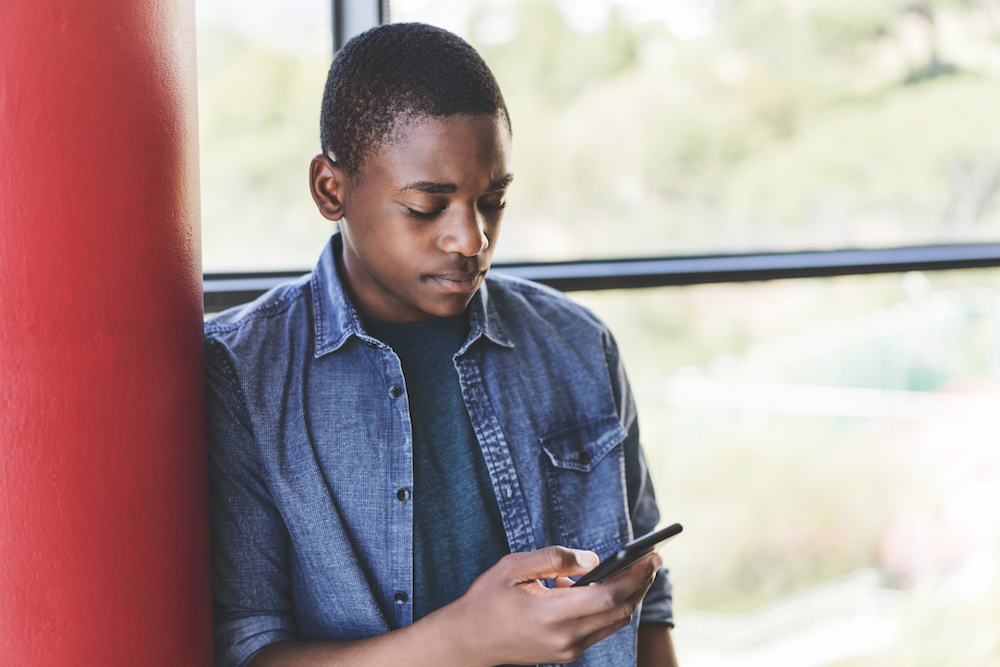
Students will learn how to keep their online information more secure by using and maintaining strong passwords.
View Page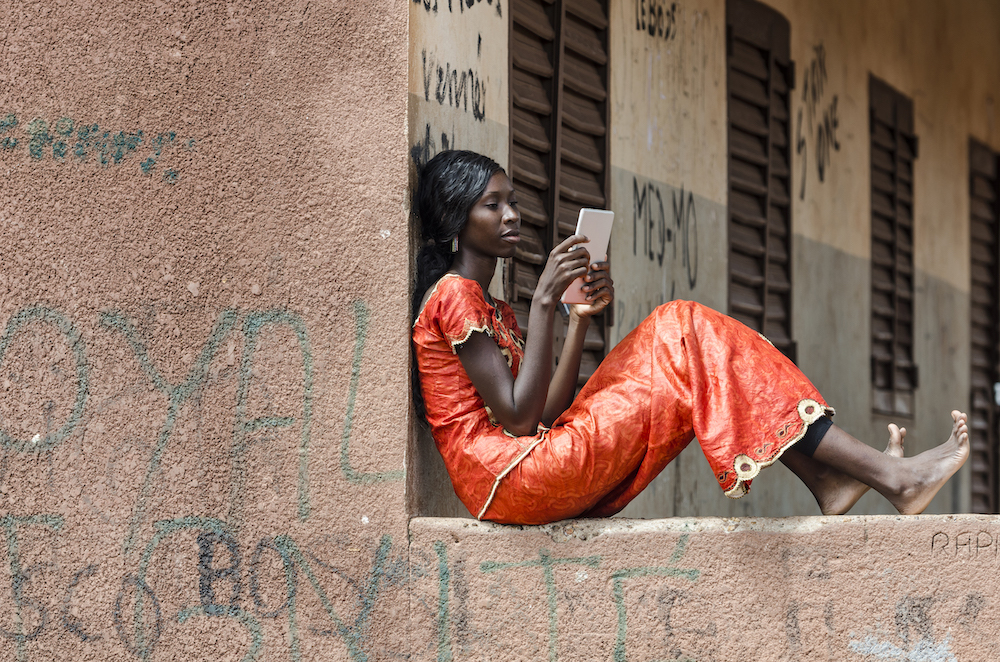
Students will learn to recognize unsecured Wi-Fi when it is available to them, understand the trade-offs inherent in using unsecured Wi-Fi, and make informed decisions about when to connect to and use unsecured Wi-Fi.
View Page
Students will learn about malicious online users who might attempt to use security weaknesses to gather information about them.
View Page
Students will learn what information verification is and why it is important for news consumers.
View Page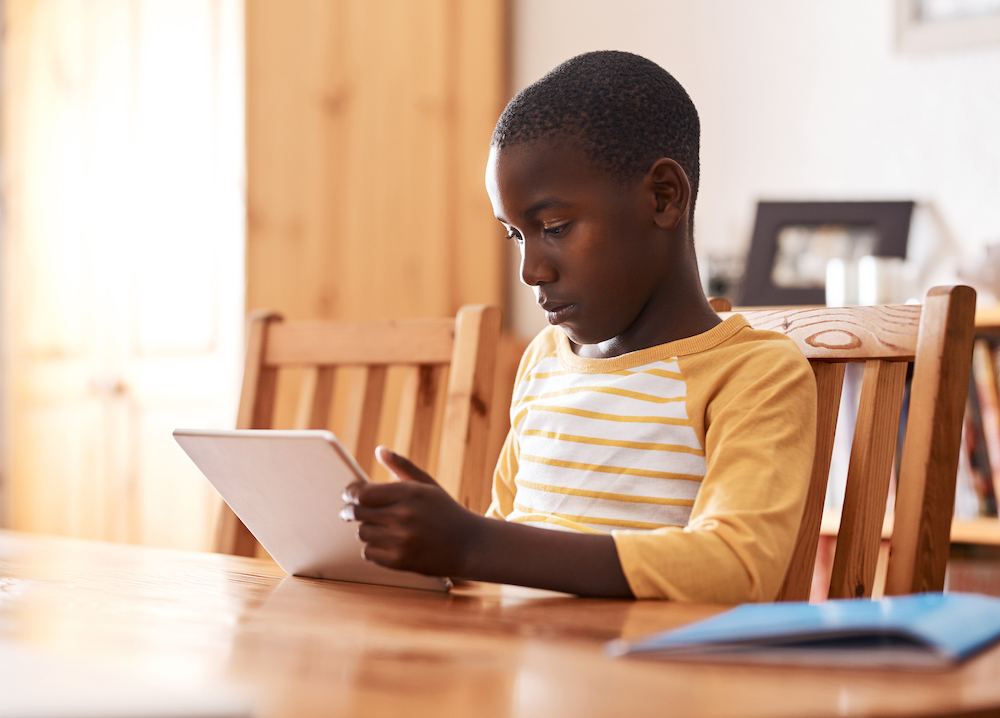
Students will learn about a five-step checklist they can use to verify the origin, source, date, location, and motivation of news.
View Page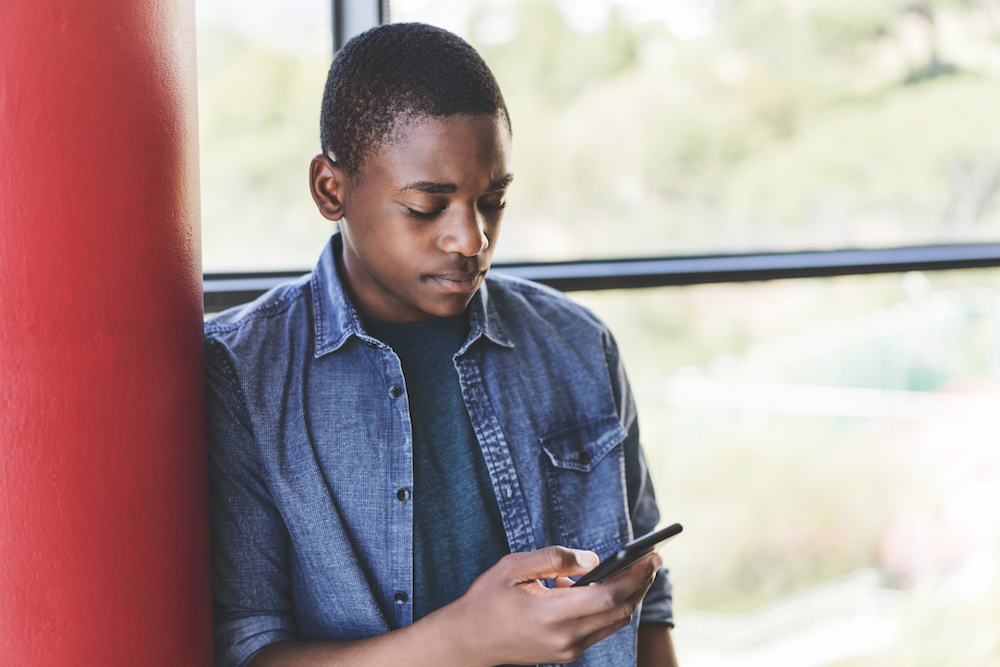
Students will learn how to keep their online information more secure by using and maintaining strong passwords.
View Page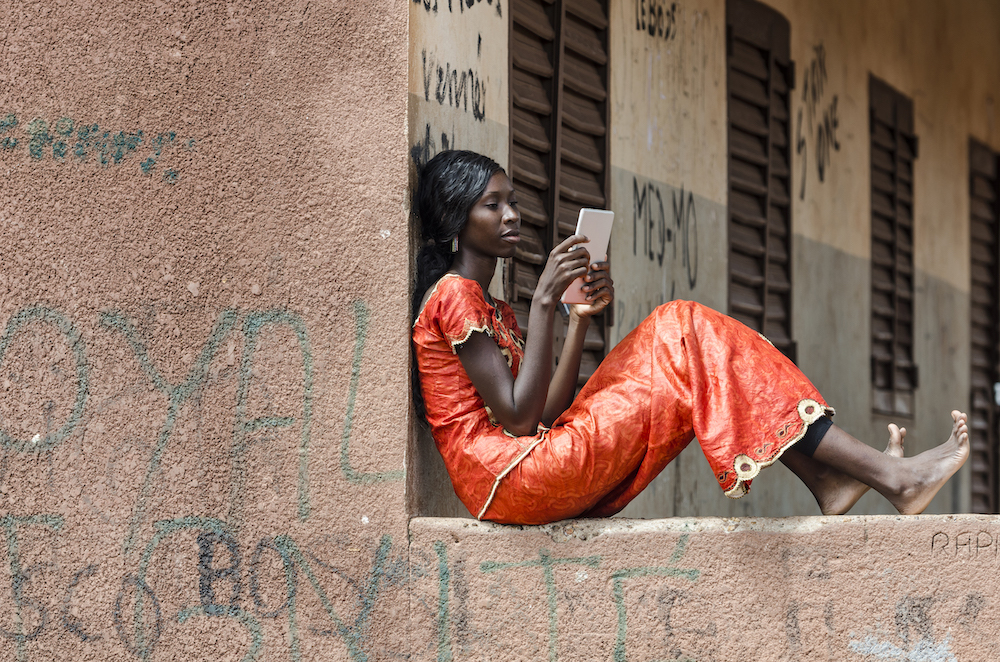
Students will learn to recognize unsecured Wi-Fi when it is available to them, understand the trade-offs inherent in using unsecured Wi-Fi, and make informed decisions about when to connect to and use unsecured Wi-Fi.
View Page
Students will learn about malicious online users who might attempt to use security weaknesses to gather information about them.
View Page
Students will learn what information verification is and why it is important for news consumers.
View Page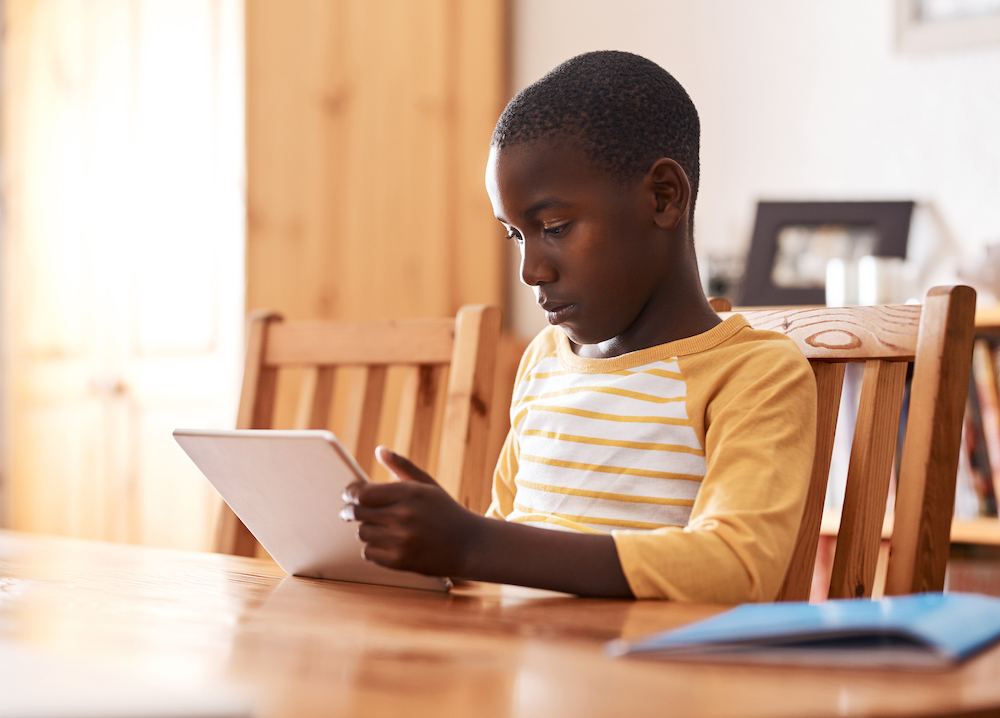
Students will learn about a five-step checklist they can use to verify the origin, source, date, location, and motivation of news.
View Page