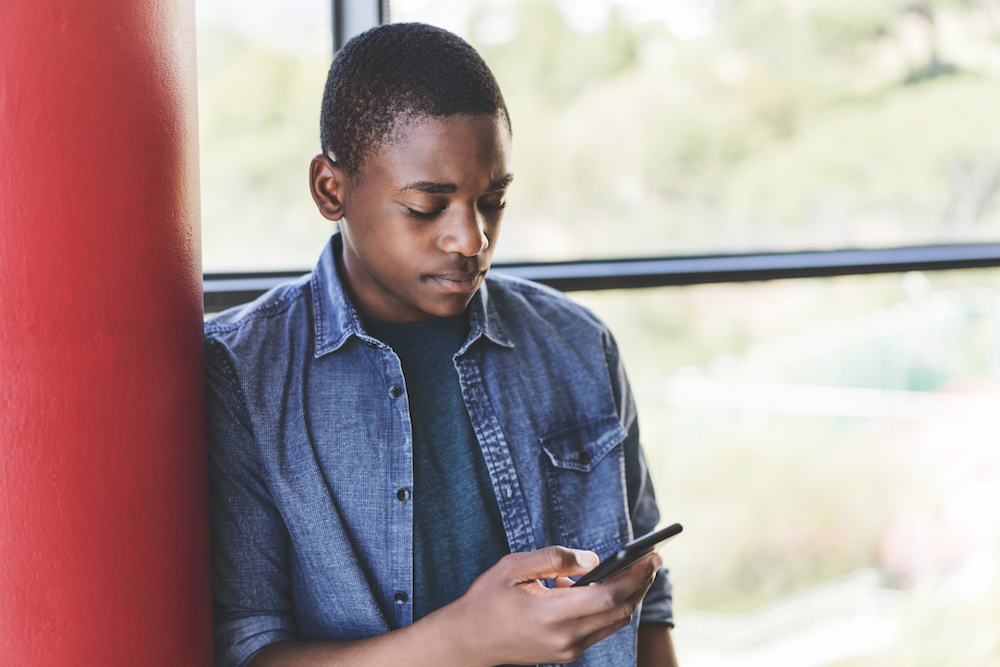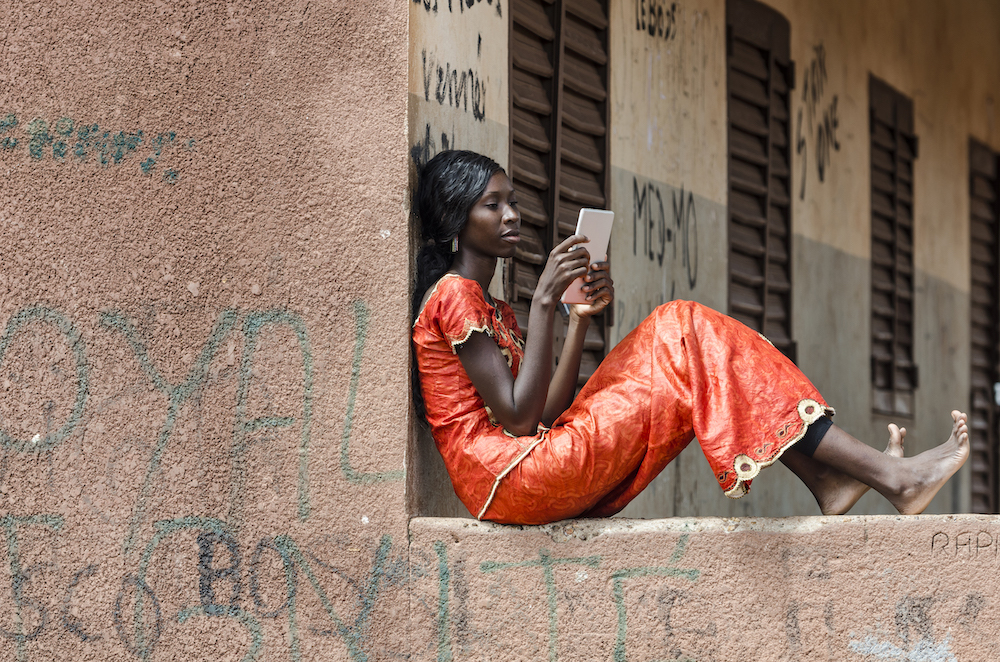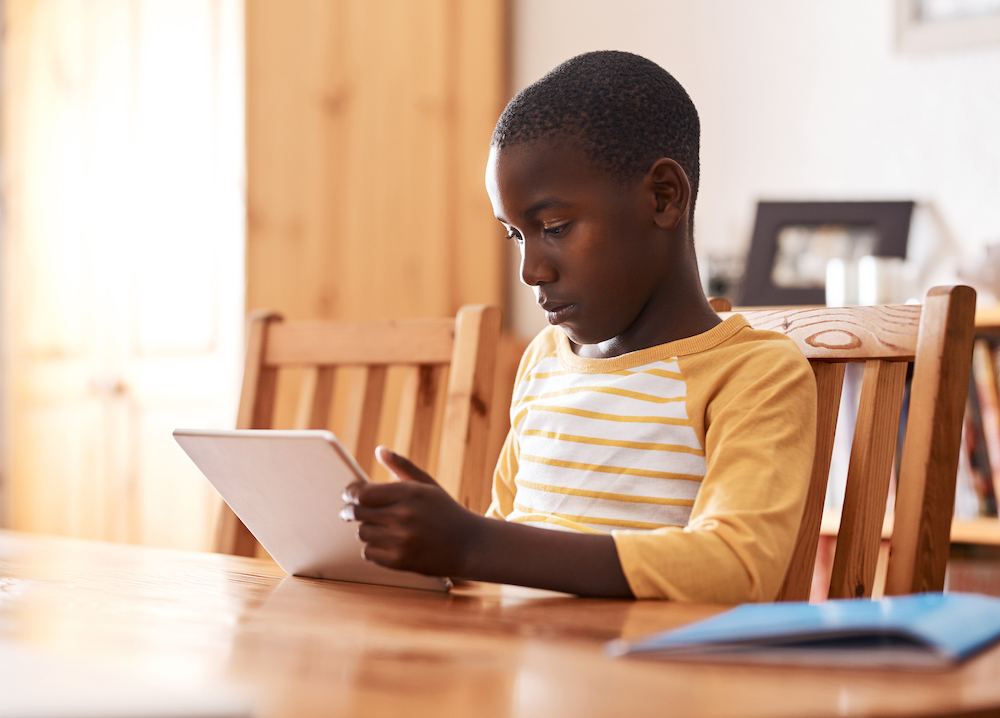Lesson 2: Tools for teens to Control Their Experience on Facebook, Messenger, Instagram and WhatsApp
Before you start the lesson, make sure to read through the lesson overview and the module presentation.
Lesson Overview
Over the last few years, we have developed several features designed to help everyone — including teenagers — gain more control over their experience. This includes control over who can contact them or comment on their posts and the kind of language they want to see. Many of these tools were designed thanks to direct feedback from teens.
Part 1: Report
If a teen sees something that they think shouldn’t be there, whether it is on Facebook, Messenger, Instagram or WhatsApp, we want to know about it so we can take action. That’s why we’ve developed tools so that anyone can easily report anything, such as an account, post, Story or direct message (DM). Reporting is available on all of our technologies and is completely anonymous.
Part 2: Block
Teens can block anyone who is bothering them on Facebook and Instagram. After doing so, that person will no longer be able to view their photos or videos or search for their profile. People are not notified when they block them. And now, when they block someone, they can preemptively block any new accounts that person may create.
Part 3: Mute
Mute was developed to give teens a chance to take a break from an account they follow. There are many reasons why they might need a break from a particular account. They can use Mute to hide posts in Feed and Stories of a selected account. They can unmute the account whenever they are ready.
The account they are opting to mute will not be notified. This option for controlling their experience is also available on Facebook as the Unfollow/Hide option. On WhatsApp, they can mute an entire conversation.
Part 4: Restrict
The Restrict tool was developed to help combat and prevent online bullying. When teens restrict someone, only them and the person they restrict will be able to see their new comments on your posts. The restricted person also won’t see when they are online or when they have read their DMs.
Using Restrict, they can also control who can tag them in photos, mention them in Stories and comment on their posts. These options are designed to give teens control over how people can interact with them on Instagram.
Part 5: Unfriend
On Facebook, teens have the option to unfriend someone without that person being notified.
Part 6: Safety Notices
Safety Notices in DMs will notify teens when an adult who has been exhibiting suspicious behaviour is trying to interact with them. This feature will protect them against unwanted contact from adults and empower them to protect themselves by giving them the option to end the conversation, block, report or restrict that adult.
Part 7: Sensitive Content Controls
Sensitive Content Control helps teens choose how much or how little sensitive content they see in Explore from accounts they don’t follow. Sensitive Content Control has 2 options: Standard and Less.
If your teen is under 16 and new to Instagram, they will automatically be defaulted to the Less option. If they are already on Instagram and under 16, they will receive a prompt encouraging them to select the Less experience.
Part 8: Tags and Mentions
In addition to defaulting teens into a private account when they sign up for Instagram and stopping adults they don’t follow from being able to DM them, they can also switch off the ability for people to tag or mention them if they do not follow them. Also, by default, when they first sign up, people they do not follow won’t be able to include them in their content in Reels Remixes or Guides.
Part 9: Control Who Can Send Teens DMs
On Instagram, everyone has the ability to control who can send them DMs. Everyone has the choice to decide whether they can receive DMs from anyone or only people they follow. They also have the choice as to who can add them to group chats and whether messages from people they don’t follow go into a request folder or are never delivered to them at all.
On Messenger, teens can decide who can send you messages and where your messages go (Chats List, Message Request folder or not to be delivered at all). They can also choose to receive messages or not from people with their phone number, friends of friends on Facebook, accounts they follow or have interacted with on Instagram or their followers on Instagram.
On WhatsApp, they can decide who can add them to WhatsApp groups. We have added a privacy setting and invite system to help them decide who can add them to groups. My Contacts means that only people they have in their address book can add them to their groups. My Contacts Except provides additional control over who among their contacts can add them to a group.
- To enable these options, teens should go to Settings, then tap Account > Privacy > Groups and select one of 3 options: Everyone, My Contacts or My Contacts Except.
- A group admin who can’t add them to a group because of their setting choice will be prompted to send them a private invite through an individual chat, giving them the choice to join the group.
Part 10: Hidden Words
Hidden Words is a feature designed to help protect teens from having to experience abusive DMs. When this feature is turned on, any DM request that contains abusive words, phrases or emojis will be automatically sent to a Hidden Requests folder, so they never have to see it.
They can either use our pre-populated list of offensive words, phrases or emojis or they can customise their own — as we understand that what is offensive to one person can be very different for someone else. This feature also works on comments, hiding comments that use offensive words, phrases or emojis.
Part 11: Pinned Comments
While we take managing negative experiences seriously, we also think it is important to focus on the positive ones. Pinned Comments is a feature that allows teens to choose a positive comment under their post and pin it so that it stays at the top of the comment thread, setting the tone for others to follow.
Source
familycenter.meta.com
Congrats!
You've finished the lesson
Source:
This content is hosted by Meta and currently includes learning resources drawn from Get Safe Online and Digital Promise under a Creative Commons Attribution-ShareAlike 4.0 International license.



 Previous Lesson
Previous Lesson